-
Posts
285 -
Joined
-
Last visited
-
Days Won
19
Content Type
Profiles
Forums
Gallery
Calendar
Posts posted by ben
-
-
Welcome, welcome - why not upload a photo album to the "Show Us Your Motor" section of the gallery?
-
-
Don't need a bobble hat here mate, it's aircon weather

-
I did see that, but the crossfire community already seems pretty setup, so it would be another empty forum for now.
Can always be added in the future :-)
-
It can be done, but it would be something more enabled in the future - once website traffic has built up

-
You mean the bar at the bottom of the page (Twitter, G+, FB) - or something different?
-
They are badged as Lancia here - and I've only ever seen that one!
I'll keep my eyes further peeled though

-
Making your own motor gallery
Right then - welcome to the forum, and the "Newbie" forum especially

I guess now you'd like to show off your car right, but you're not quite sure how - well don't worry, that's what I'm here for!
Actually it's pretty simple, but just incase, here is a step by step guide (click the images to make them larger) - happy uploading

Step One
This is the easy part, simply head over to the gallery (or use the link in the main bar)
Step Two
Click the big black "Upload" button on the right of the screen.
Step Three
On the next screen, click the "Create New Album" button and a window will pop up.
Step Four
Fill in the title and description as you wish, but make sure the "Album Category" is the model of your car. Hit "Save"
Step Five
Click the "Choose Files" button, and select all your car images from your computer.
Step Six
Once they've all uploaded, click the big "Review and Publish" button.
Step Seven
If everything looks good on the next screen, hit the "Finish and Publish" button - and you're all done.
Using them in a postTo use your images in a post, you can either post the direct link, or if you're not sure what that is, simply press the " My Media" button in the editor box to load up your media library, then go into the "Gallery Albums" or "Gallery Images" tab and insert as you wish
My Media" button in the editor box to load up your media library, then go into the "Gallery Albums" or "Gallery Images" tab and insert as you wish 
-
Really doubt it was anyone's here, lol.
Kinda funny though, finish this then walk out and see one.
Brand new, bright red :-)


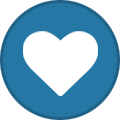
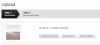
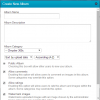
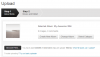
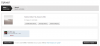
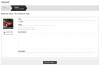
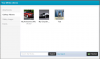
If Only I Lived In The Uk...
in Auction Watch
Posted
This just looks mean....!
http://www.ebay.co.uk/itm/Chrysler-300c-5-7-Hemi-V8-Startech-Brabus-/321366089482?pt=Automobiles_UK&hash=item4ad2e95f0a
http://i.ebayimg.com/t/Chrysler-300c-5-7-Hemi-V8-Startech-Brabus-/00/s/MTIwMFgxNjAw/z/gNYAAOxy4eJTOD04/$_12.JPG